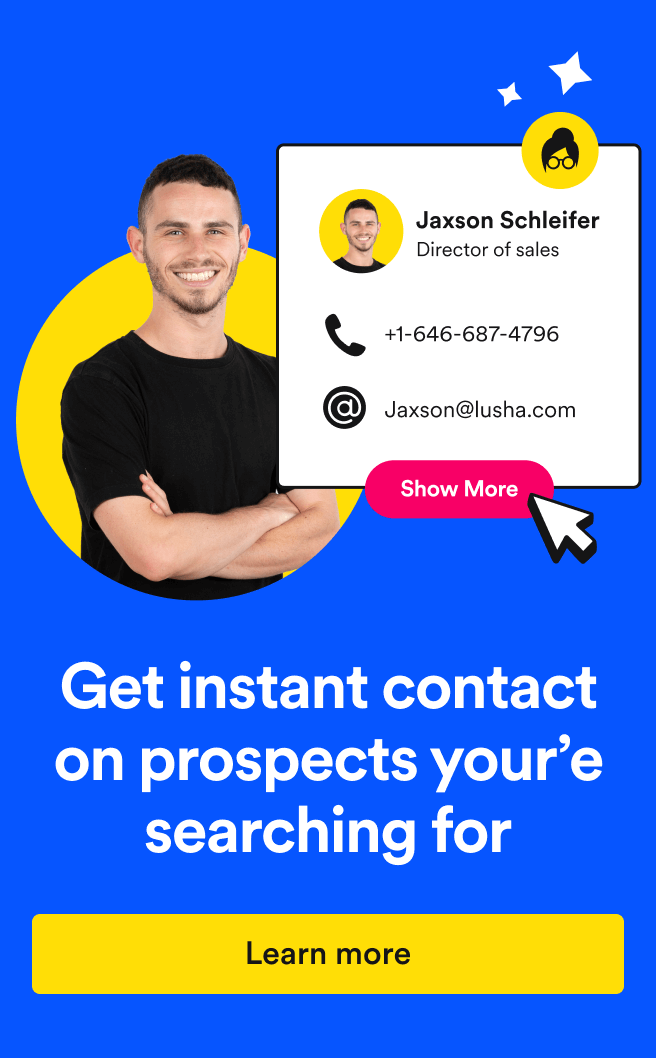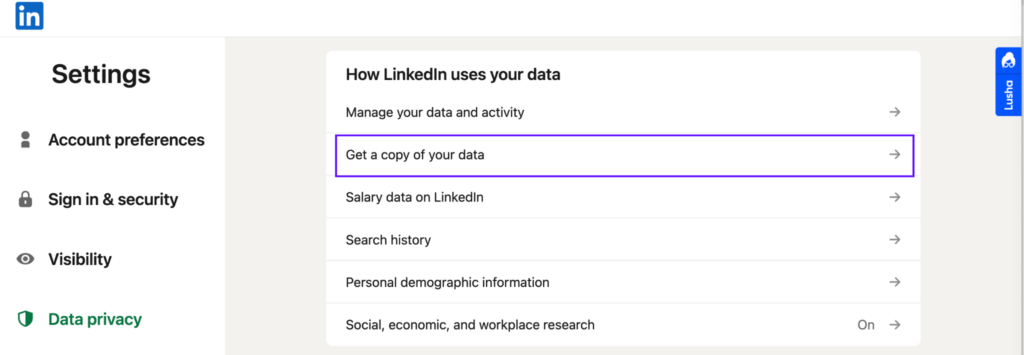Wonder how to find someone’s email on LinkedIn? Anyone who’s ever tried to find contact info on the site has probably realized it can take a hefty chunk of time– time you could using to be sell and nurture leads instead.
LinkedIn is a powerhouse tool, but salespeople shouldn’t have to take more than 10 minutes to get an email from LinkedIn.
There’s two ways to do this: manually, and with a tool. We’ll tell you how you can get those emails quick, whatever your preferred method.
Three ways to find a single email on LinkedIn (manually)
When you’re doing some LinkedIn prospecting, you’re already scoping out potential customers’ profiles. While you’re there, you might as well try and find out the best way to contact them, right? There are tools that can make this process super easy for you (and we’ll get into those in a sec), but here are some obvious spots on a LinkedIn profile you could check for contact information first.
1. The “Contact info” section
See that unassuming “Contact info” link just below the headline? It can be easy to miss sometimes when you’re just glancing at a profile, but this is often the first place you can look for your prospect’s email.
In this section, the user decides what information they want to share about themselves. Sometimes you can find more than just an email address hidden in this section. They might also share their other social media links, phone number, and more. This is your best bet for how to get someone’s email from LinkedIn without using prospecting tools like Lusha Extension.
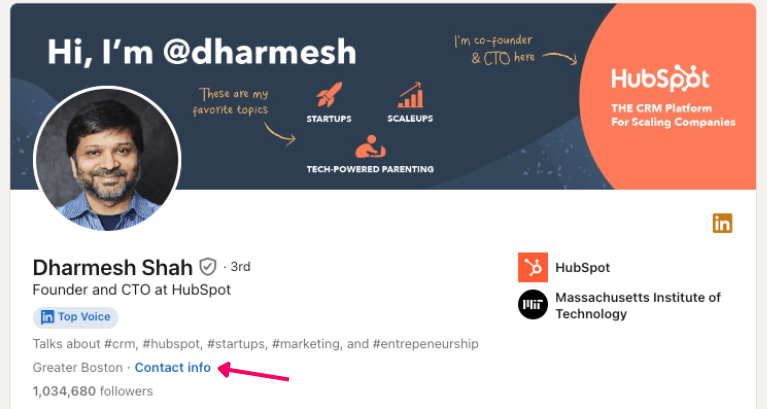
Buuuut there’s a big caveat here. As handy as this feature is, it’s often a dead end. Not everyone remembers to add information to this part of their profile. A lot of times you’ll click on the link to find that the only information shared is a link to their LinkedIn profile (you know, the one you’re currently on).
So if this spot comes up empty, no worries –let’s move on to the next one that might work for you.
2. The banner picture
No luck with the contact info button? Take a look at the banner on their profile. A lot of people have started to personalize their profile banners to share more information about themselves and their professional role right at the top of their page. While this isn’t the most common spot to find an email, it’s common enough to warrant a more thorough look before you scroll down their profile.
3. Their LinkedIn bio
Still coming up empty-handed? Before you give up, scroll a little further down and take a peek at their bio. It’s pretty typical for users to add their contact details at the end of their “About” section as a call to action.
The issues with finding emails manually on LinkedIn
Finding emails on LinkedIn is free and (often) easy, and it should only take seconds. But it doesn’t always work that way. Here are a few problems you might run into:
- Inefficient. Sure, this is fast… but only if you’re doing it for one or two people. Doing things manually isn’t exactly scalable for the kind of pipeline-building you need to do.
- Disorganized. Grabbing those emails one by one from profiles isn’t just inefficient, it’s also hard to organize. You have to manually go and put them in your CRM, leaving lots of room for human error.
- Hidden contact info. A lot of people, especially decision-makers, aren’t putting their direct contact info right on their public profile.
Scouring profiles for contact info works in a pinch, but not when you’re building out a workflow to hit that quota.
How to find emails on easy mode: use a LinkedIn email extraction tool
If you’re regularly prospecting on LinkedIn, then you should be doing something a bit more scalable. Especially if you’re wondering how to get contact info from LinkedIn without a connection. Every salesperson should have a favorite LinkedIn email finder in their back pocket.
You might have already tested out a few (like ZoomInfo‘s extension offering) or keep a couple tools in rotation, but you can save yourself time by choosing an email extractor with good accuracy. And bonus points if it also gives you some more valuable information you can work with.
If you haven’t yet, try Lusha Extension, a B2B lead enrichment tool that’s part of Lusha’s go-to-market platform. If you want to know how to find someone’s email address on LinkedIn for free, Lusha is your answer. We have a Google Chrome extension that extracts the emails (and direct phone numbers) from LinkedIn profiles while you’re on the site. And we’re talking a direct line of communication here, no “info@” addresses or HQ switchboards.
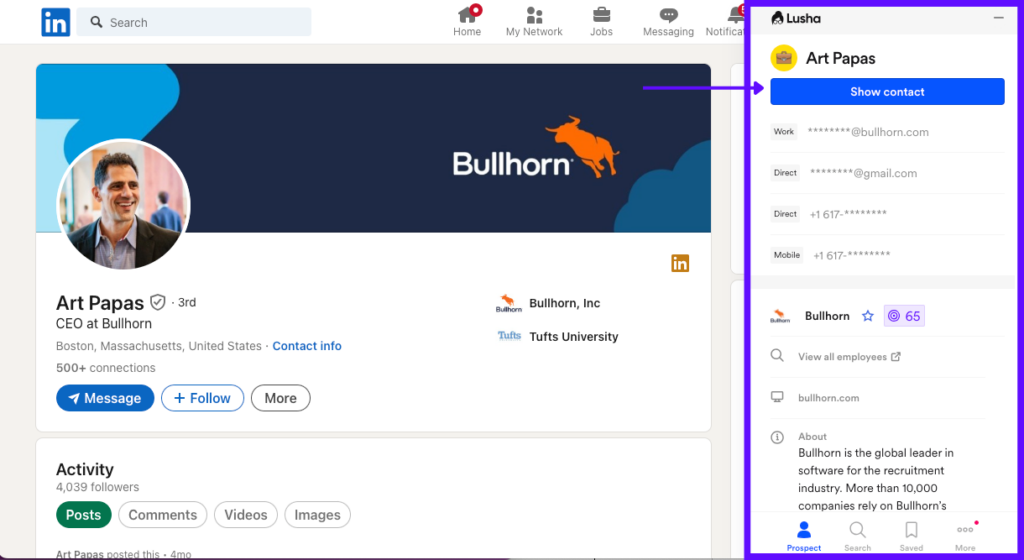
It’s super easy to use:
- Download the extension
- When you’re on LinkedIn, a small icon will appear in the top right corner.
- When you want to get an email, click the icon and “Show contact” and you’ll be given their contact info—just like that!
For example, say you want to get in touch with Bullhorn CEO Art Papas. Just click that little icon, and in seconds you have his work email, two phone numbers, and a ton of information about his job role, company revenue, employee size, company location, etc.
With one of the highest hit rates and accuracy rates, Lusha Extension maximizes your chances of finding all the info you need in one place. Plus, the additional company info it provides helps you tailor your prospecting and cold outreach on LinkedIn when it’s time to message them. Or if you want to drop them into an email cadence, you can move prospects directly to a sequence in Engage, Lusha’s free email sequencer.
Lusha Extension also allows you to push your prospects’ contact information straight to your CRM of choice (and your list of choice) so you can speed up your prospecting process and keep your CRM tidy.
Bonus: don’t forget to enrich info for your LinkedIn connections
Find emails from first-degree LinkedIn connections
Did you know that LinkedIn allows you to get data for all your first-degree connections at once, including their contact info? Yep, you can export LinkedIn contacts from the archive and then enrich your leads in bulk. This one will take a little bit longer than 10 minutes to get the data, but it’s worth it if you’ve got a lot of contacts.
Here’s how to download your contacts archive:
- Log into your account and click on Settings & Privacy.
- From the settings homepage, go to “Data Privacy” in the sidebar. Click on “Get a copy of your data,” and you’ll be able to receive a spreadsheet of your connections with their public information within 24 hours.
Once you receive your data, you’ll get some of your contacts’ emails…but not all of them.
If you want everybody’s email (not to mention some other handy information about them, their position, and their company), you’ll need to enrich them.
There are a few ways you can do this with Lusha:
CSV Enrichment
Take your CSV file and enrich it on the Lusha platform in a few easy steps:
- Just go to Lusha’s platform, click “Enrich,” and select “CSV” from the dropdown.
- Upload your file
- Map out your columns to match Lusha’s data properties
- Choose if you want to enrich just emails, phone numbers, or both (you’ll only be charged for the contacts we can match).
- Ta-da! You’ve got fresh contact data plus company info.
CRM Enrichment
If you’ve transferred the leads and accounts into your Salesforce or other CRM, then you can enrich them from there. Using our CRM Enrichment you can automate your enrichment workflows and have updated contact info for all those people you just added.
Key takeaways
- Try every method: In the words of basically every inspirational speaker known to man, never give up. Learning how to find someone’s email from LinkedIn requires testing different methods and seeing which is fastest for you and your team.
- Sometimes bulk enrichment is quicker: Are you trying to find every email one by one? We hope not. Gather up leads and accounts into lists, then enrich them in bulk in a CSV file or your CRM to save hours of manual searching.
- Use an extension: Instead of manually combing through a contact’s profile, you can just use the Lusha Extension to get direct contact info (and other useful data) in a single click.
- Email your prospects with Lusha: Build out an email sequence in the same place you prospect with Engage. Add your new prospects from the extension right to a live sequence in a single click.
Having trouble finding a prospect’s email? Get started with Lusha Extension.